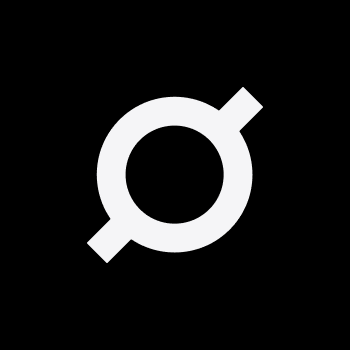Mining $ORE Through the Web Browser
Mining $ORE through your web browser is an accessible method for users of all levels. Here’s how you can start:
- Visit the Mining Website: Navigate to ore.supply/home on your web browser. This is the official site for mining $ORE.
- Send SOL to the Address: You will be prompted to send SOL to a specific address to start mining. It is recommended to send at least 0.1 SOL. This deposit is necessary for covering transaction fees associated with mining but you can do as little as 0.02 SOL if you wish.
- Start Mining: After sending SOL, you can begin the mining process by clicking the small green button on the website. This simple interface makes it easy to start or stop mining as you wish.
- Export Your Private Key: By clicking on the user icon in the top right corner, you can export your private key. This key can then be added to your favourite Solana wallet, such as Phantom, allowing for easy access and management of your mined $ORE.
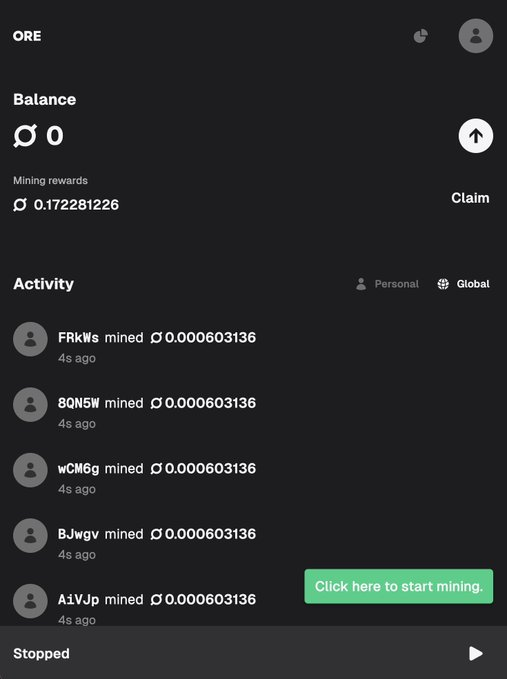
Setting Up CLI for Mining $ORE on a VPS
For those looking to run their mining operations continuously, setting up on a Virtual Private Server (VPS) is advisable. This ensures your mining doesn’t get interrupted by local hardware limitations or connectivity issues.
1.) VPS Preparation
Install the Solana CLI on your VPS with the command provided by Solana’s release page. I recommend the Vultr VPS. It costs $7.20 and runs perfectly. Make sure to choose a Linux VPS and the “Cloud Compute – shared CPU”. Make sure the Ubuntu version in 22.04 LTS too.
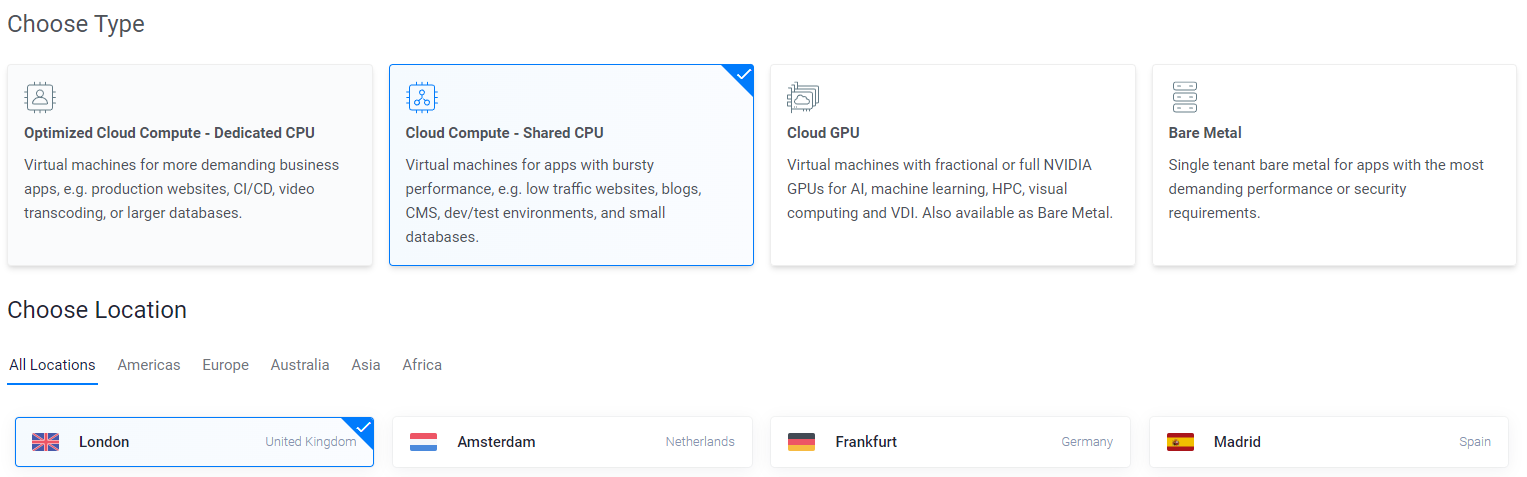
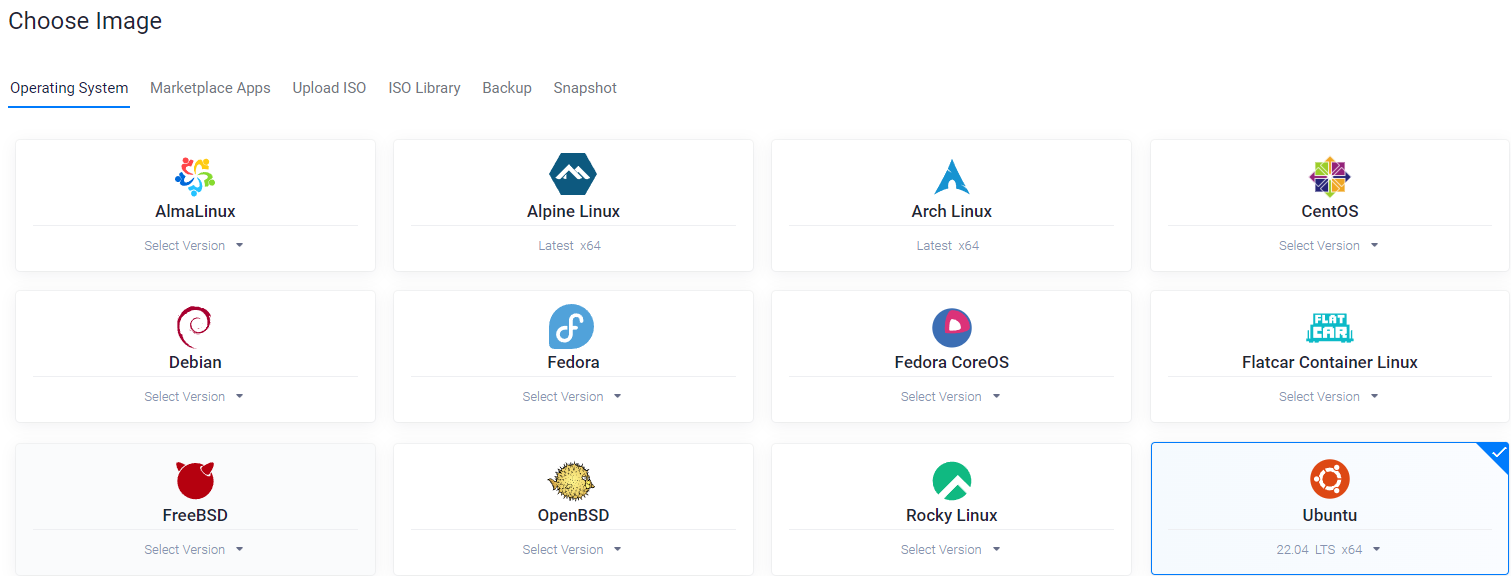
2.) Remote Server Access
Next, to connect to and manage your VPS, mobaxterm.mobatek.net is the tool of choice. It simplifies remote server management, allowing you to access your VPS files and terminal seamlessly. With MobaXterm installed, initiate a new session and input your VPS’s IP address provided by Vultr. Log in as root using the password Vultr supplies, granting you full access to the server.
4.) Installing Rust
Rust is a prerequisite for many Solana and blockchain-related tools due to its performance and safety. Install Rust on your server with the following command:
curl https://sh.rustup.rs -sSf | sh
5.) Installing Solana CLI
The Solana CLI is your gateway to interacting with the Solana blockchain. Install it using the command:
sh -c "$(curl -sSfL https://release.solana.com/v1.18.4/install)"
6.) Re-Login
After installing the Solana CLI, you’ll need to log out of your VPS and log back in to refresh your session and apply the new settings. Simply close the MobaXterm window and reconnect.
7.) Creating a New Solana Key
To interact with the Solana blockchain, you’ll need a keypair. Create one with solana-keygen new. Choose a unique string as suggested, although the string itself isn’t used in the key generation process.
8.) Accessing Your Secret Key
Navigate to the .config/solana folder and open the id.json file. This file contains your secret key, which can be imported into Solana wallets like Phantom or Backpack, providing access to your private key.
9.) Funding Your Wallet
Before starting to mine, you’ll need some SOL in your wallet to cover the transaction fees associated with mining. Send between 0.05 to 0.1 SOL to your wallet to ensure you’re covered.
10.) Installing the ORE CLI
The ORE CLI is the core mining software for $ORE. Install it with the command:
cargo install ore-cli
This step may take a few minutes, so now’s a good time for a coffee break!
11.) Managing Crashes with PM2
To ensure your mining operation runs smoothly without interruptions, use PM2, a process manager for Node.js. Install PM2 globally with:
npm install pm2 -g
12.) Configuring Your Miner
Create a .json file named mine.json with the following configuration to set up your miner. This file will include necessary details like the RPC endpoint and your keypair file.
{
"name": "ore_miner",
"script": "ore",
"args": ["--rpc", "https://api.mainnet-beta.solana.com", "--keypair", "PATH_TO_YOUR_KEYPAIR", "--other", "args"]
}
Adjust the "args" as needed to match your setup.
13.) Starting the Miner
With everything set up, start your miner using PM2:
pm2 start mine.json
To monitor your mining operation, pm2 logs will display real-time logs.
14.) Managing Your Mining Rewards
Finally, to check your balance and claim your mined $ORE, use the following commands:
- To view rewards:
ore --keypair /root/.config/solana/id.json rewards - To claim rewards:
ore --keypair /root/.config/solana/id.json claim <amount>
This guide should have equipped you with all the necessary steps to start CLI mining $ORE on Solana. Remember, the blockchain and crypto mining landscapes are always evolving, so stay engaged with the community for the latest
Join the Community
Engage with the $ORE mining community on platforms like Telegram and Discord for support, tips, and discussions. These communities are invaluable resources for both beginners and experienced miners.